
Here you'll find an explanation of how content is defined in Umbraco
Before a piece of content can be created in the Umbraco backoffice, first it needs to be defined. That is why, when opening a blank installation of Umbraco, it is not possible to create content in the Content section.
All content needs a blueprint that holds information about what kind of data can be stored on the content node or which editors are used.
Additionally, it also needs information on how it is organized, where in the structure it is allowed, and so forth. This blueprint or definition is called a Document Type.
Document Types define what kind of content can be created in the Content section and what an end-user sees and can interact with.
It can define entire pages or more limited content that can be reused on other nodes ie. a Search Engine Optimization (SEO) group. This means that you are in complete control of what type of content can be created and where.
Another example is if there is a "Blog post" Document Type that has some properties containing a thumbnail, a name, and an author image. Then all blog posts using the "Blog post" Document Type, will allow the end user to fill in a thumbnail, author name, and an author image.
A Document Type contains fieldsets (or groups) where you can apply rules about where the content can be created, allowed template(s), backoffice icons, etc.
1. Creating a Document TypeA Document Type is created using the Document Type editor in the Settings section.
Go to the Settings section in the backoffice.
On the Document Types node click the menu icon (•••) to bring up the context menu.
Here choose Document Type with Template. This will create a new Document Type with a template. The Template can be found under Templates in the Settings section which will be assigned as the default template for the Document Type.
You can also choose to create a Document Type without a template and create Folders to organize your Document Types. Other options are to create Compositions and Element types, which you can read more about in the Default Document Types section.
2. Defining the root nodeFirst, we're prompted to give the Document Type a name. This first Document Type will be the root node for our content, name it "Home".
The alias of the Document Type is automatically generated based on the property name. If you want to change the auto-generated alias, click the "lock" icon. The alias must be in camel case. For example: homePage.
Having a root node lets you quickly query content as you know everything will be under the root node.
Adding Icons to the Document TypeChoosing appropriate icons for your content nodes is a good way to give editors a better overview of the content tree.
To set an icon for the Document Type click the document icon in the top left corner. This will open the icon select dialog. Search for "Home"and select the icon. This icon will be used in the content tree.
This will allow this Document Type to be created as the first content in the Content section.
Tick the Allow as root toggle
Save the Document Type by clicking save in the bottom right corner.
Now that we have the Document Type in place, we can create the content.
Go to the Content section
Click on the menu icon next to Content
Select the "Home" Document Type. We'll name it "Home"
Then click the Save and Publish button.
As we haven't created our properties, all we can see on the "Home" node is the Properties tab. This tab contains the default properties that are available on all content nodes in Umbraco.
Let's add some properties of our own.
In order to add the option to create different content on the same Document Type, some groups and properties need to be added.
Groups
Groups are a way to organize and structure the properties within the content, making it more manageable. It also makes it more user-friendly for content editors when creating or editing content on a website.
A name can be added to the group and after properties can be added.
Properties
Each field on a Document Type is called a property. The property is given a name, an alias (used to output the properties contained in a template), and an editor.
The editor determines what type of data the property will store and the input method. There is a wide range of default property editors available and you can customize additional editors.
Some editors require configuration where a configured editor is saved as a Data Type and can be reused for multiple properties and document types. These can be seen in the Settings section under Data Types.
Go to the Settings section
Expand Document Types by clicking the arrow to the left
Select the "Home" Document Type.
Keyboard Shortcuts
Keyboard shortcuts are available when you are working with the Document Type editor. To see which shortcuts are available, click ALT + SHIFT + K.
Before we start adding properties to the Document Type we need to create a group to hold the property.
Click Add group and name the group "Content".
If you have multiple groups and/or properties you can order them with drag and drop or by entering a numeric sort order value. This is done by clicking Reorder.
To convert a group to a tab, see the Convert a group to a tab section in the Using Tabs article.
Now that we have created a group we can start adding properties. Let's add a Rich Text editor to the Content group.
Click the Add property link in the Content group. This opens the property settings dialog. Here you can set the metadata for each property (name, alias, description)
Choose which Data Type/property editor to use, and add validation if needed.
Give the property a name. The name will be shown to the editor to make it relevant and understandable. Notice the alias is automatically generated based on the name. We'll name this "Body Text".
Clicking Select Editor will open the Select Editor dialog. Here, you can choose between all the available editors on the Create a new Configuration tab. This will create a new configuration or already configured editors in the Available Configurations tab.
To make it easier to find what you need use the search field to filter by typing "Rich". Filtering will display configured properties first (under Available configurations) and all available editors under that.
Select the Rich Text editor under Create new. This will let you configure the editor settings - the Rich Text editor for this property.
The name of the Data Type is based on the name of the Document Type, the name of the property, and the property editor. Flor example: Home - Body Text - Rich Text editor.
Let's rename it to "Basic Rich Text editor" and only select the most necessary options.
When you are happy with the settings click Submit.
Selecting the Mandatory toggle makes the property mandatory and the content cannot be saved if no value is entered (in this case, the Richtext editor).
You have the option to add additional validation by selecting a predefined validation method under the Custom validation dropdown (such as email, number, or URL). Or by selecting a custom validation and adding a regular expression.
If you go to the Content section and click on the Home node you will now see the Contentgroup with the Body Text property.
The description of the property is not necessary, but it´s a best practice as it guides the editor to use the property correctly. The property description supports some markdown and one custom collapse syntax:
BoldYou can make text in the description bold by wrapping it with **
You can make text in the description italic by wrapping it with *
You can make links by using the syntax:
[This is an absolute link](https://google.com)
[This is a relative link](/umbraco#/media)Note: Links will always have thetarget="_blank" set. This is currently not configurable.
You can embed images by using this syntax:
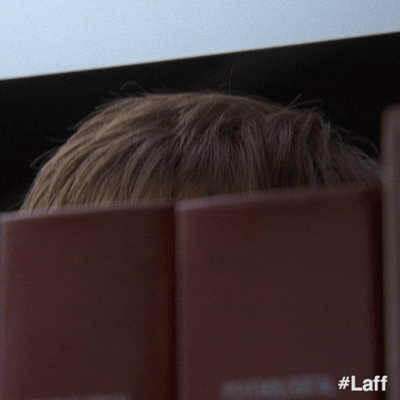You can make the description collapsible by using this syntax:
<details>
<summary>This is displayed</summary>
This is hidden.
</details>Now if we put it all together we get something like this:
This is **bold**
This is *italic*
[This is an absolute link](https://google.com)
[This is a relative link](/umbraco#/media)
--
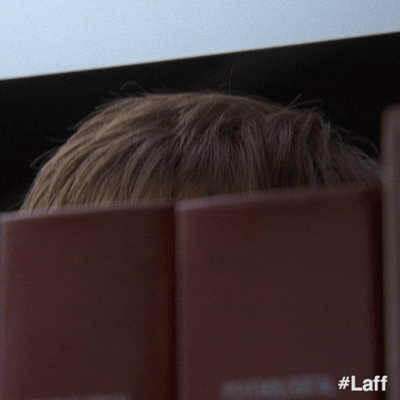Next up we'll create a text page Document Type that will be used for subpages on the site.
Go back to the Settings section
Create a new Document Type
Add a group called "Content"
This time we'll add two properties:
First, make a property called "Summary" using the Textarea editor
Secondly, create a property called "Body Text" and reuse the Rich Text Editor Data Type.
Before creating a Text Page in Content section, allow the Text Page Document Type to be created as a child node to the Home node.
Select the "Home" Document Type
Go to the Structure group.
Go to the Content section
Click the menu icon (•••) next to the "Home" node
Select the "Text page" Document Type. We'll name the page "About us". We now have a basic content structure.
Document Types are flexible and can be used for defining pieces of reusable content or an entire page, to act as a container or repository.
6. Exporting/Importing the Document TypeYou can also export document types from an already existing project/installation and import them into another project/installation.
Go to the Settings section
Click ... next to the Document type
Select Export. When you click on the Export button, the Document Type is saved as a *.udt file.
To import a Document Type:
Go to the Settings section
Click ... next to the Document type
Select Import Document Type
Click on the Import button and browse to the Document Type you exported. The Name and Alias of the Document Type are displayed.
Click Import to complete the process.
If your Document Type contains compositions or inherits from another Document Type, then you need to export/import the Composition/Document Type too.
You cannot export/import document types on Umbraco Cloud.
Last updated 4 months ago
RetroSearch is an open source project built by @garambo | Open a GitHub Issue
Search and Browse the WWW like it's 1997 | Search results from DuckDuckGo
HTML:
3.2
| Encoding:
UTF-8
| Version:
0.7.4